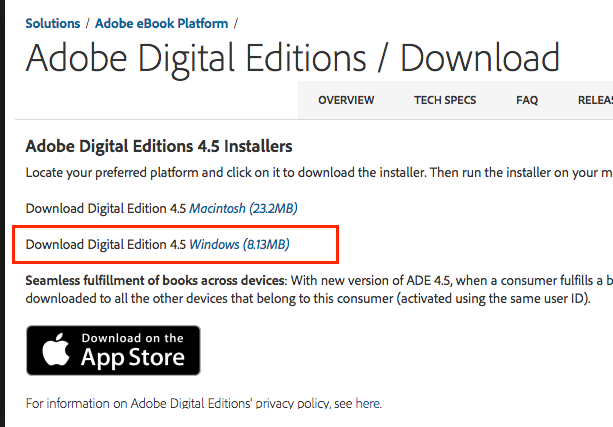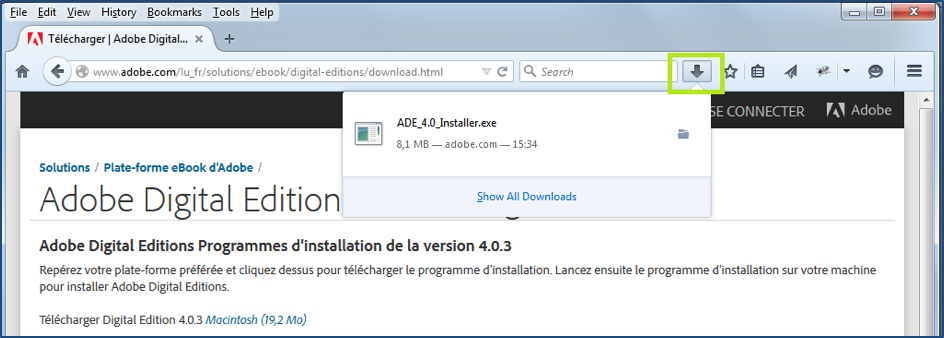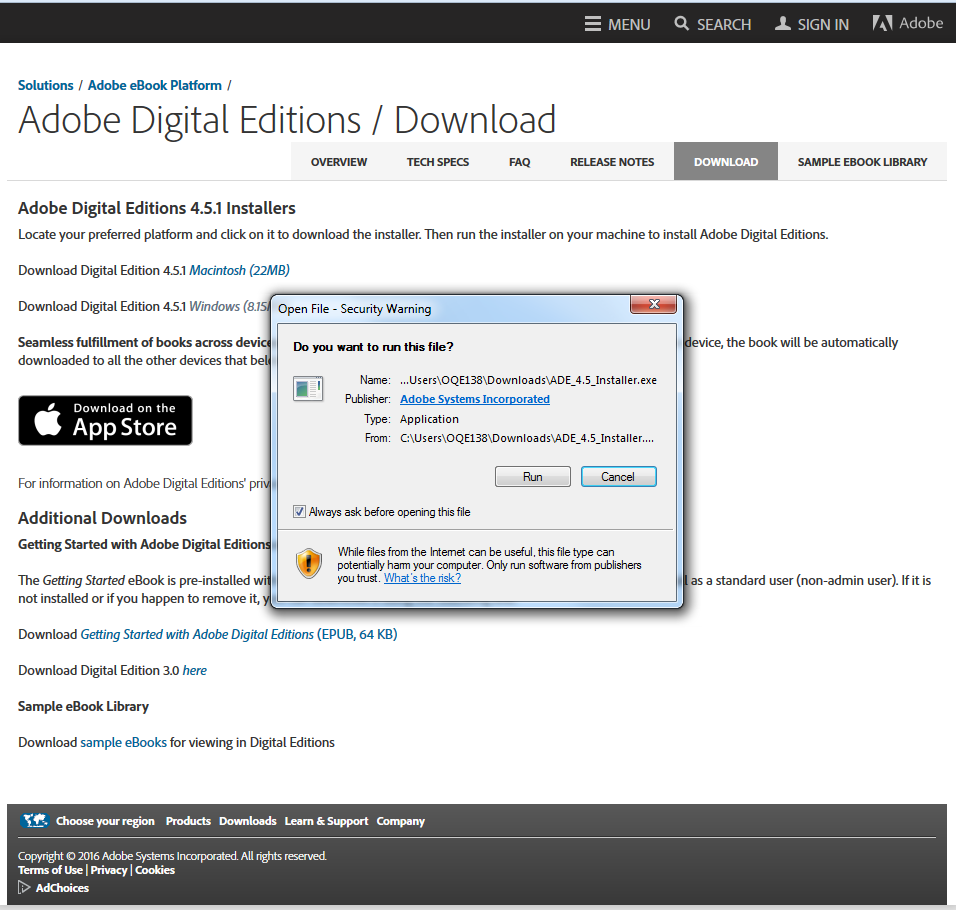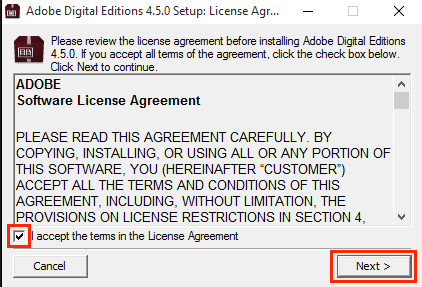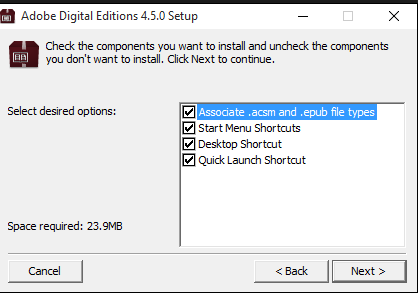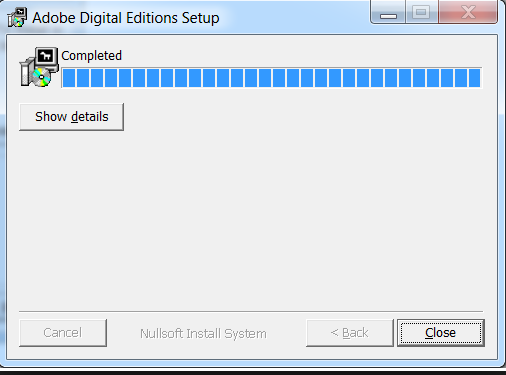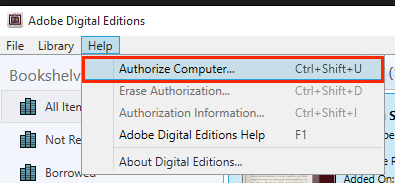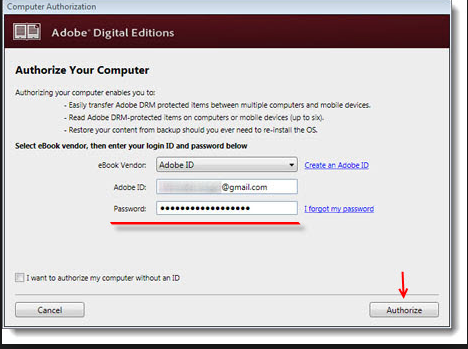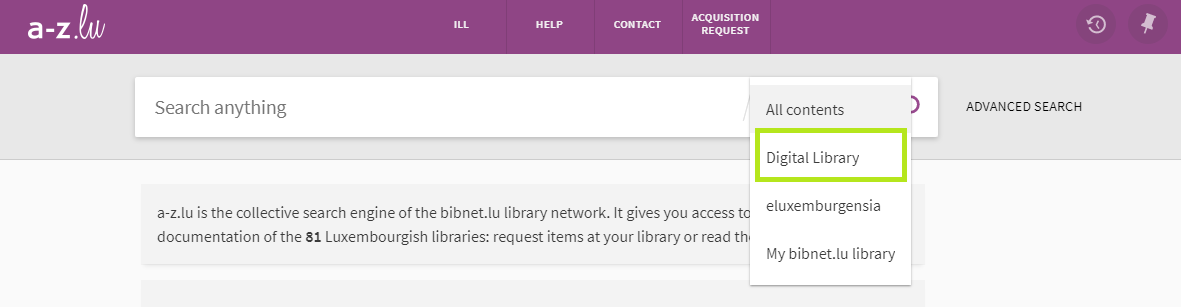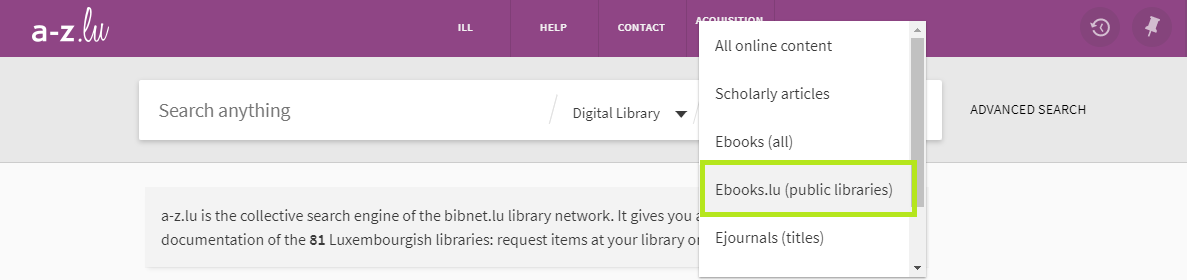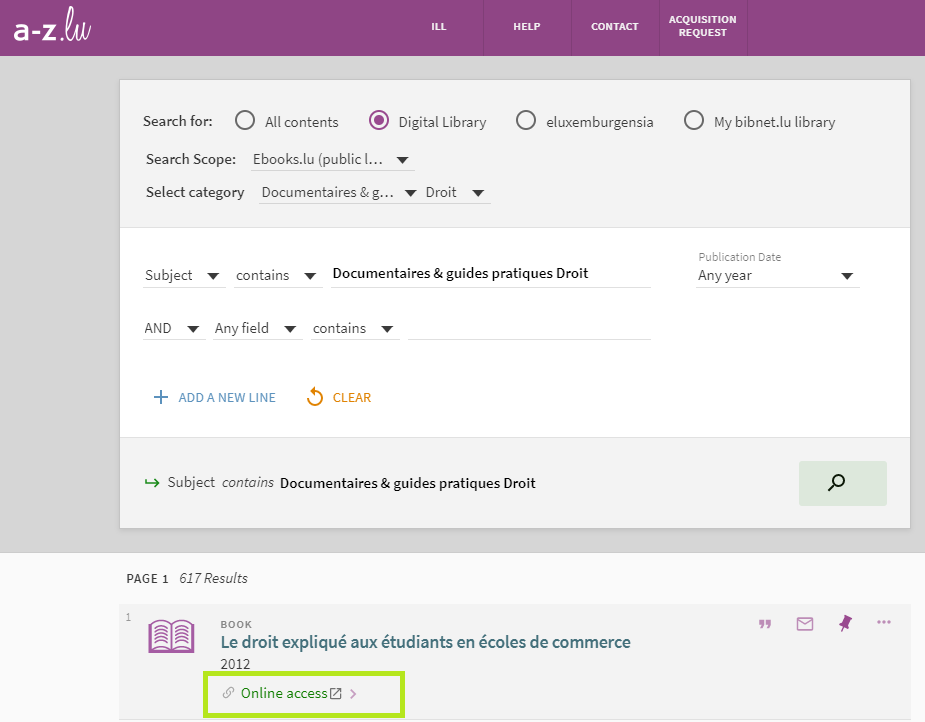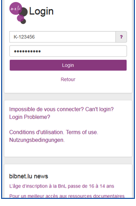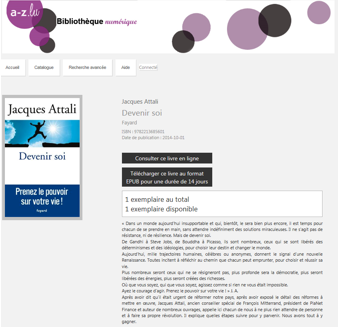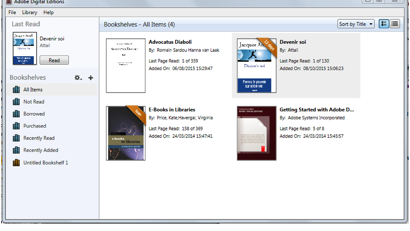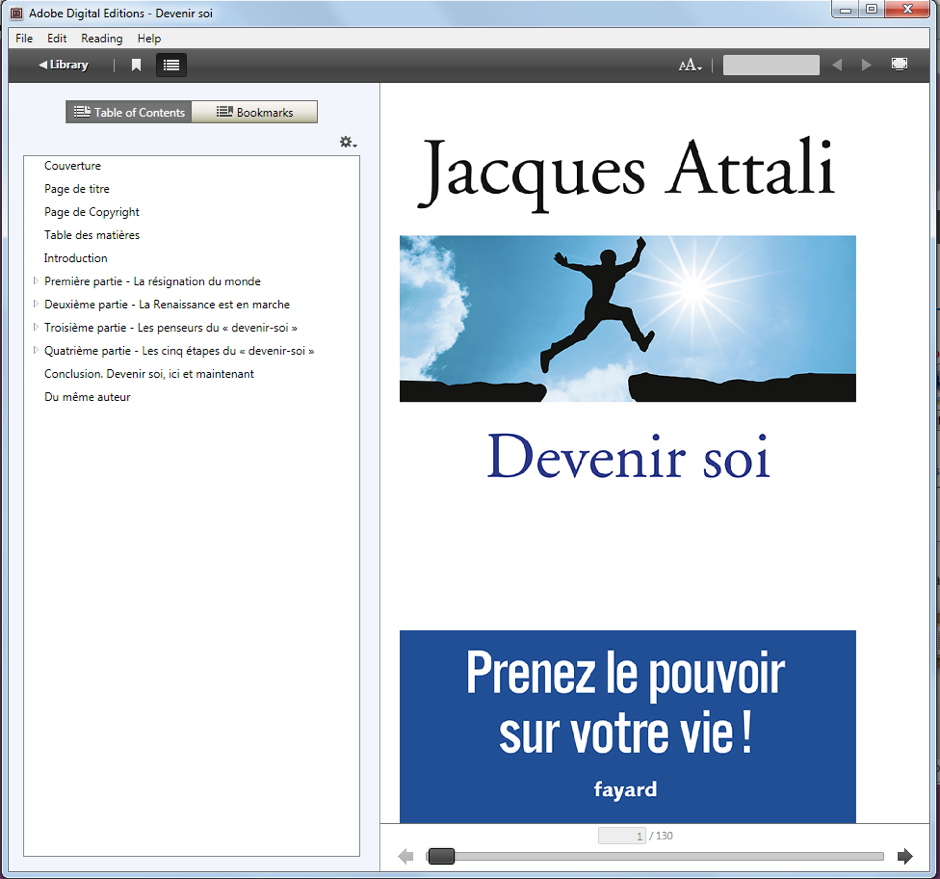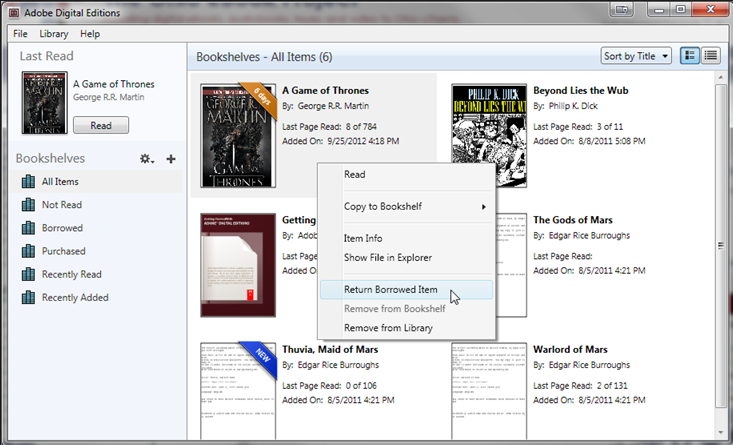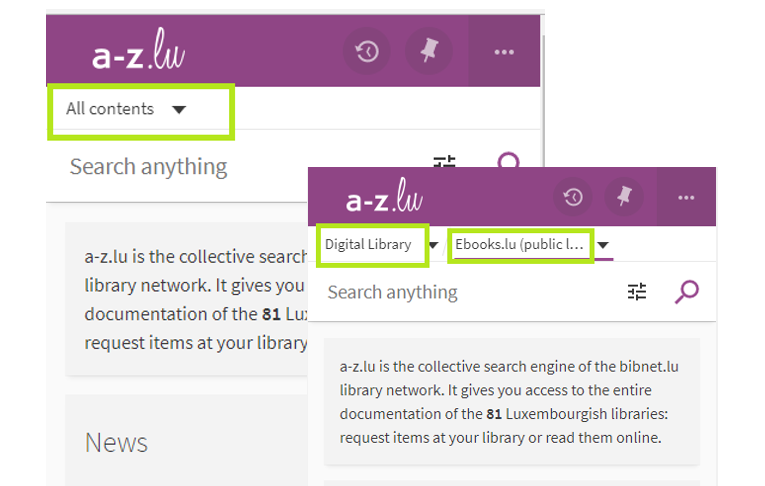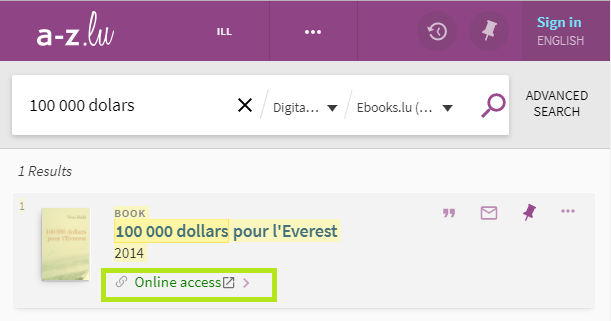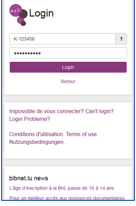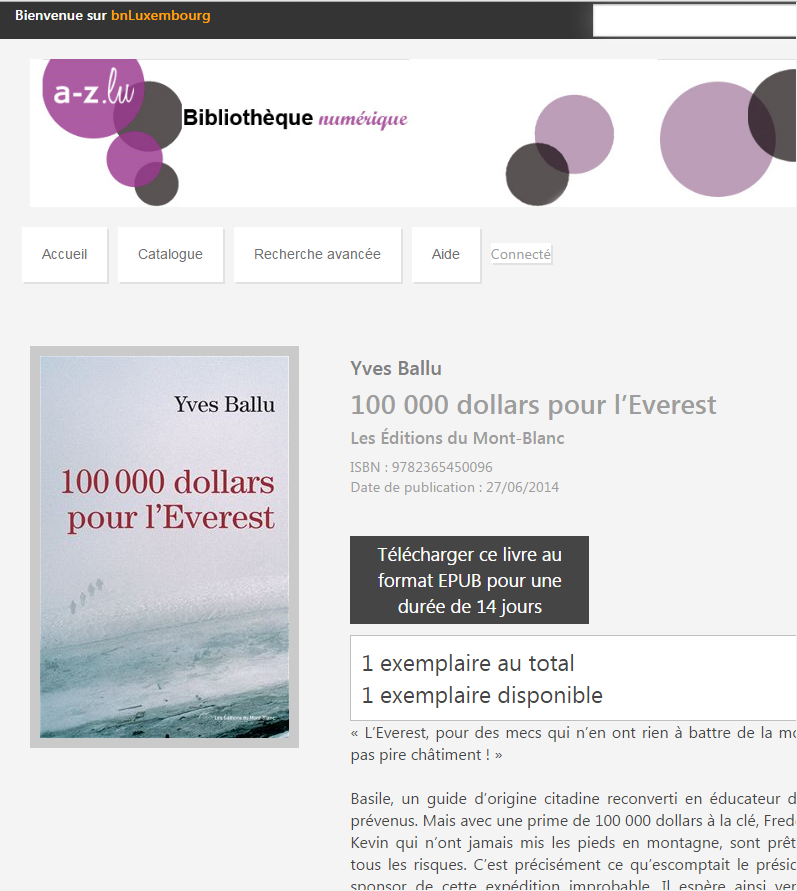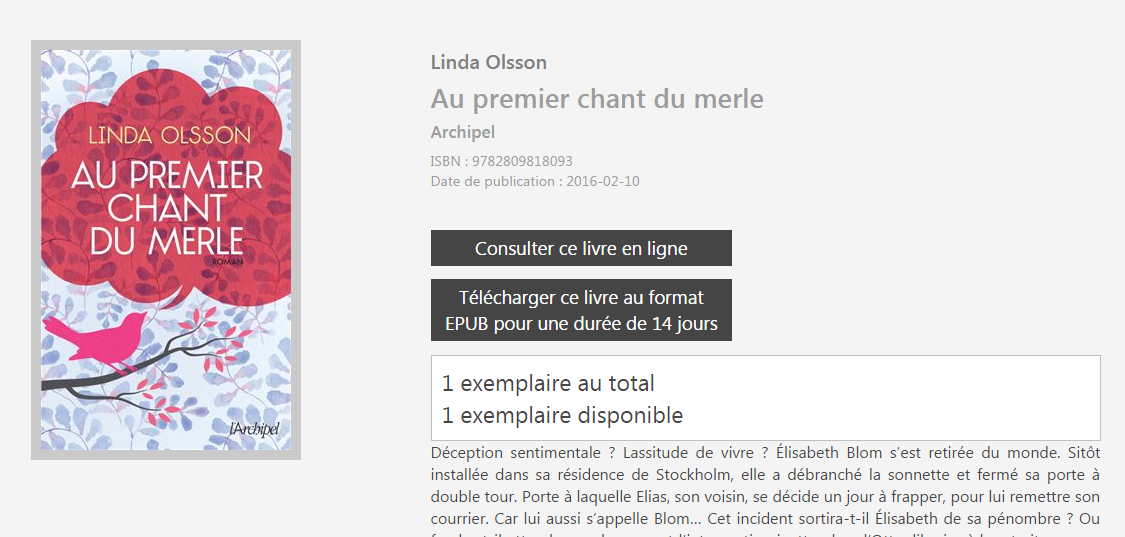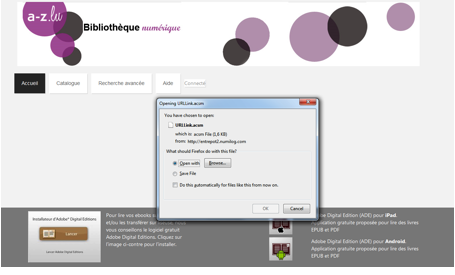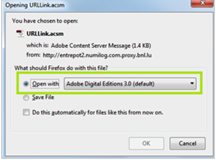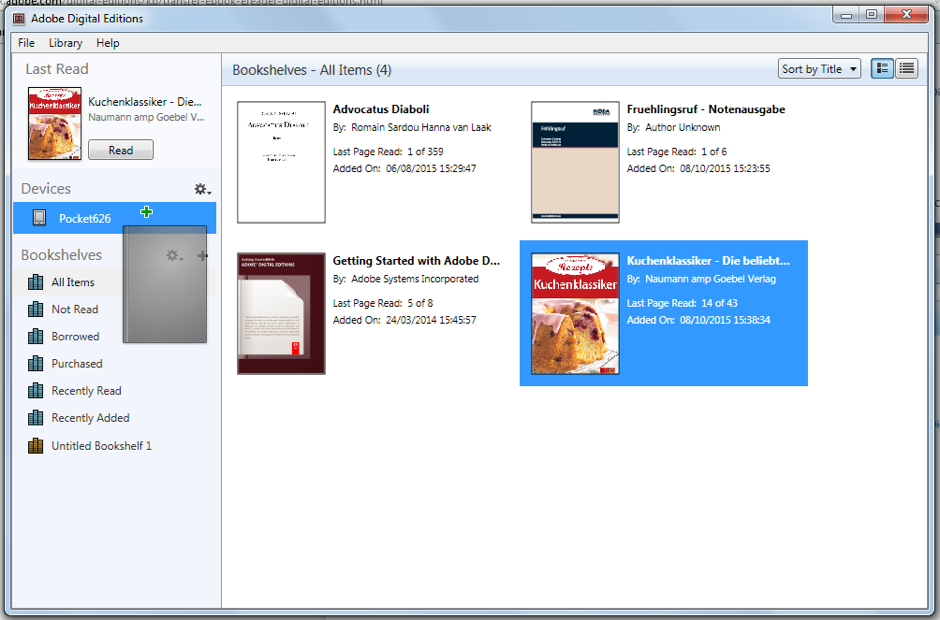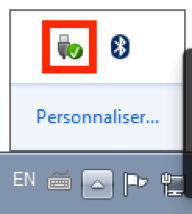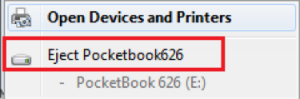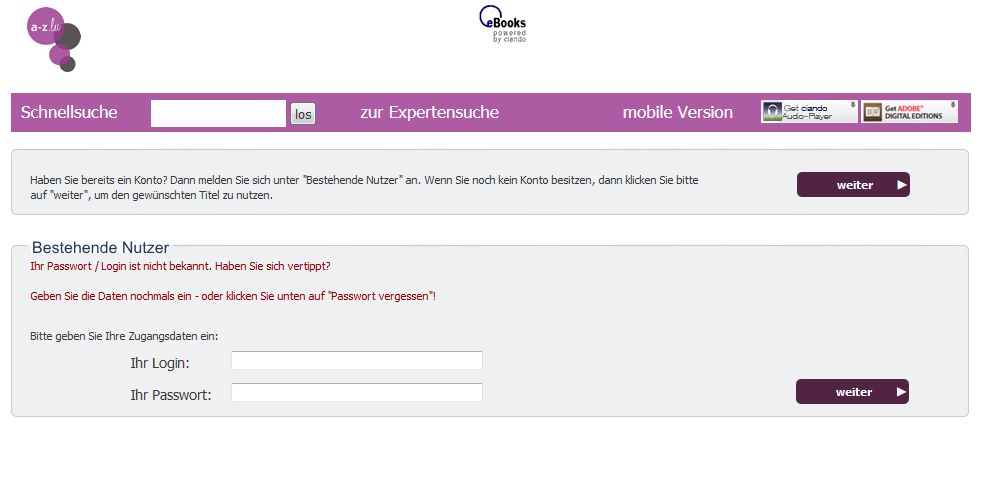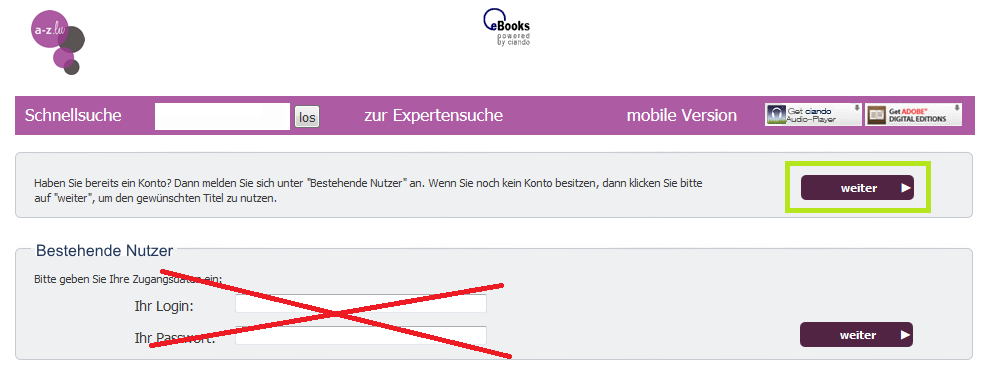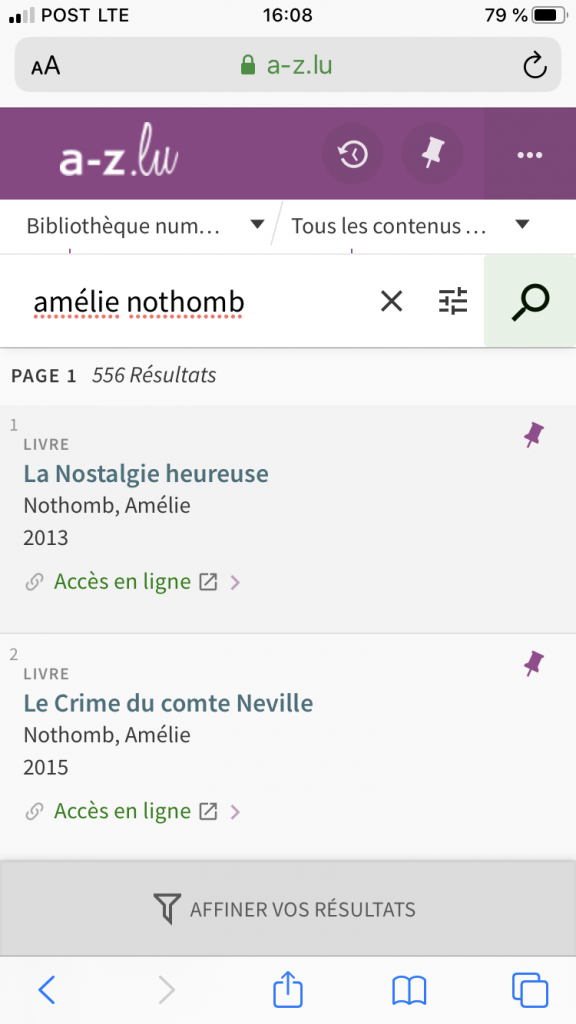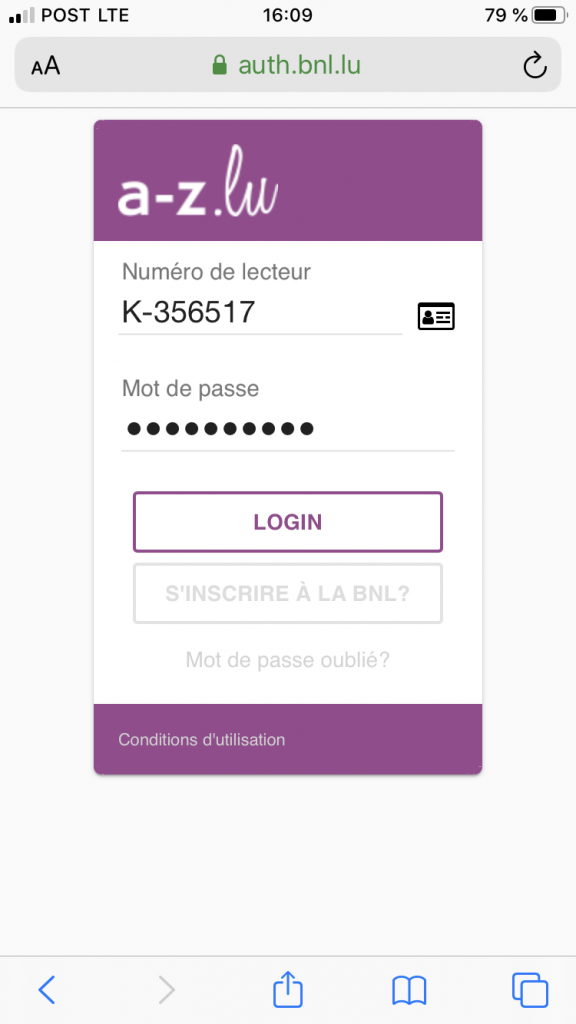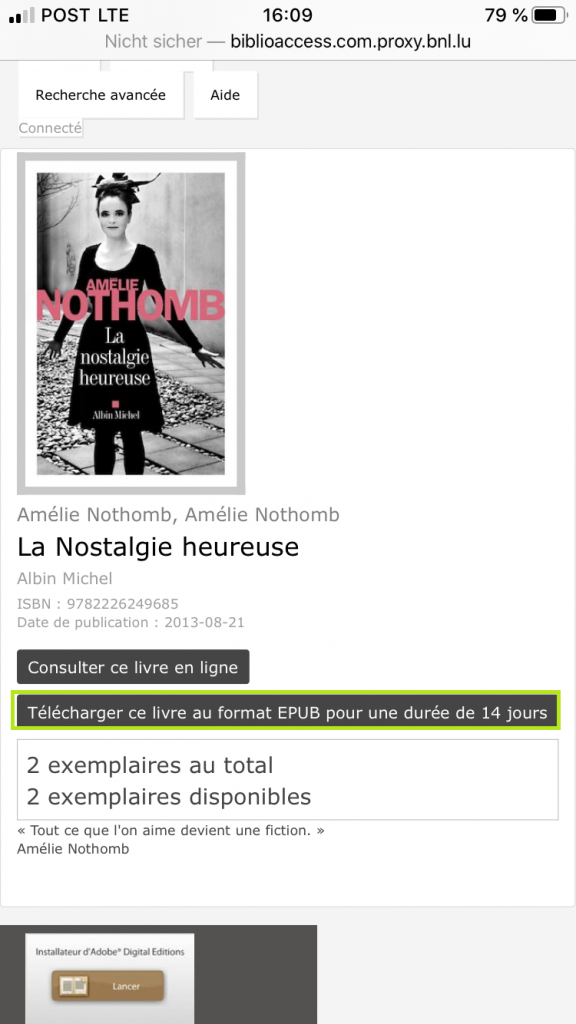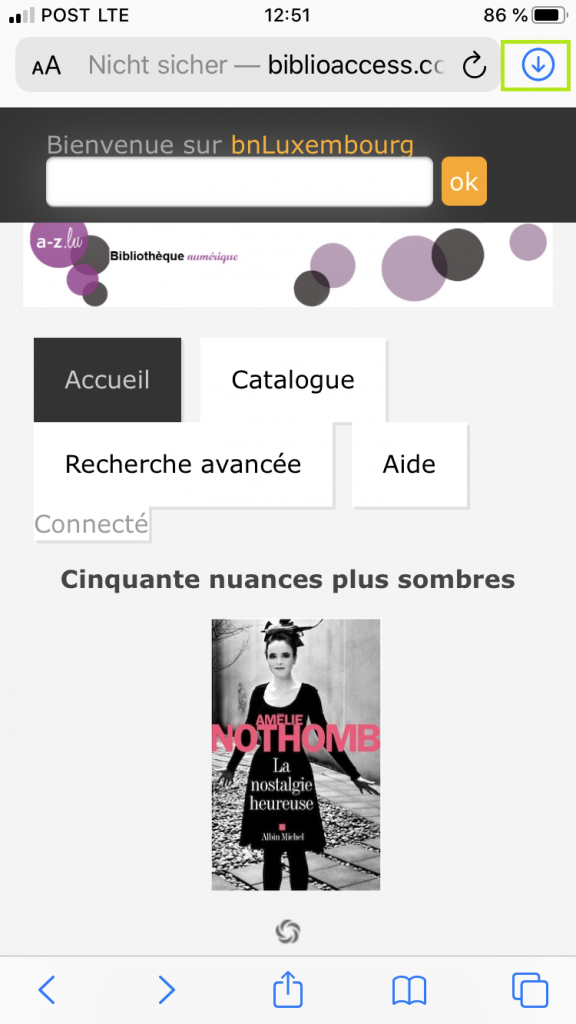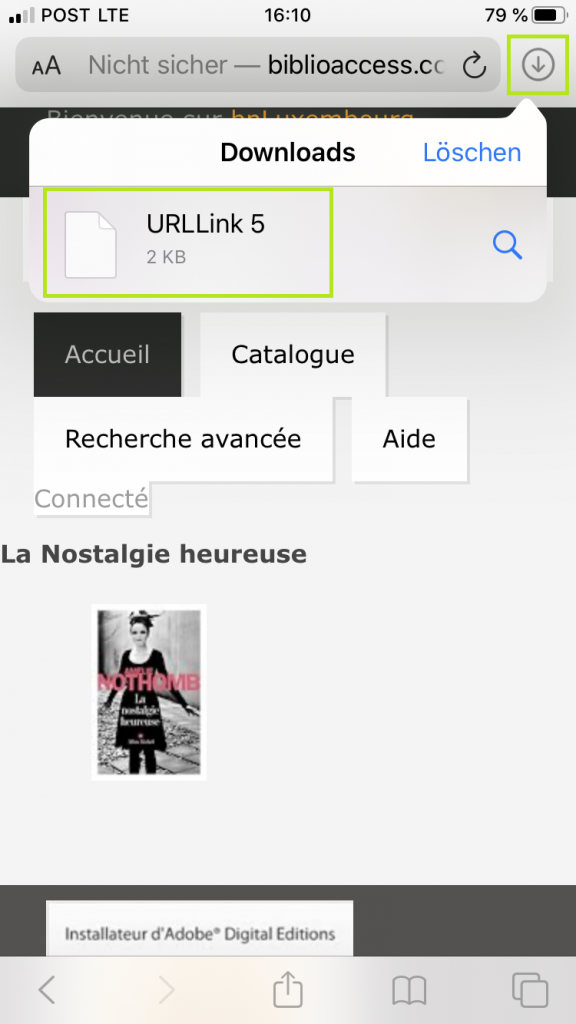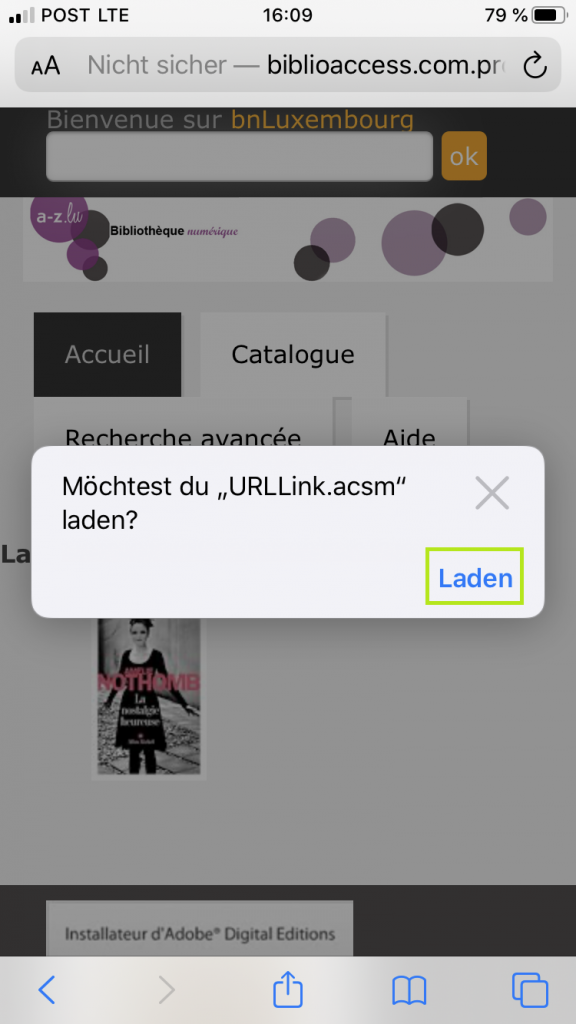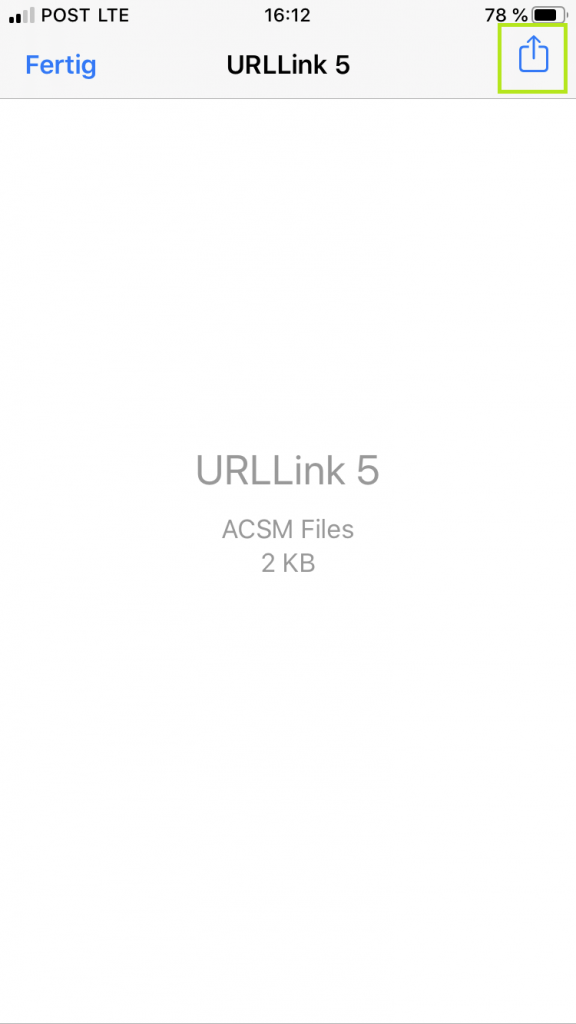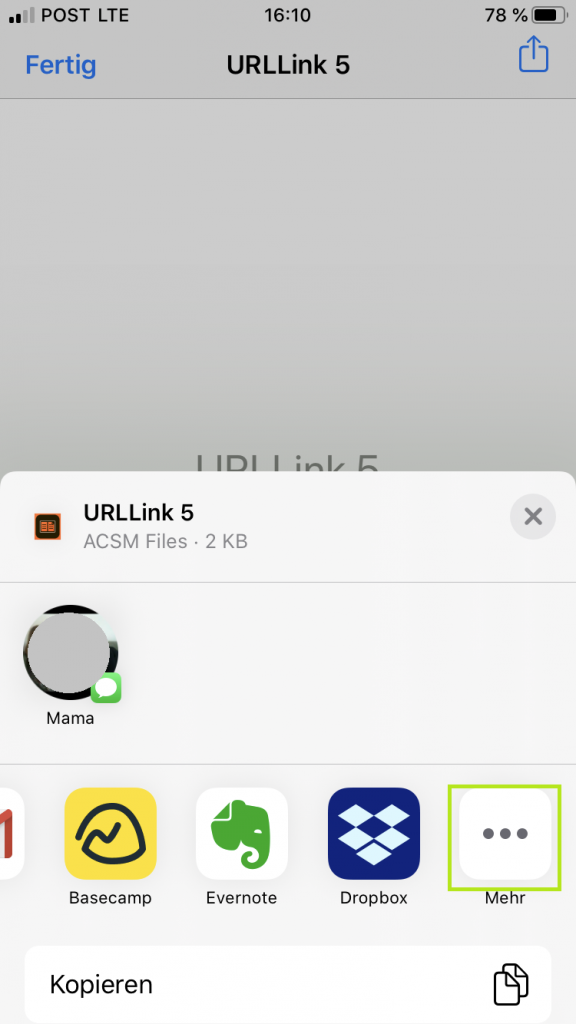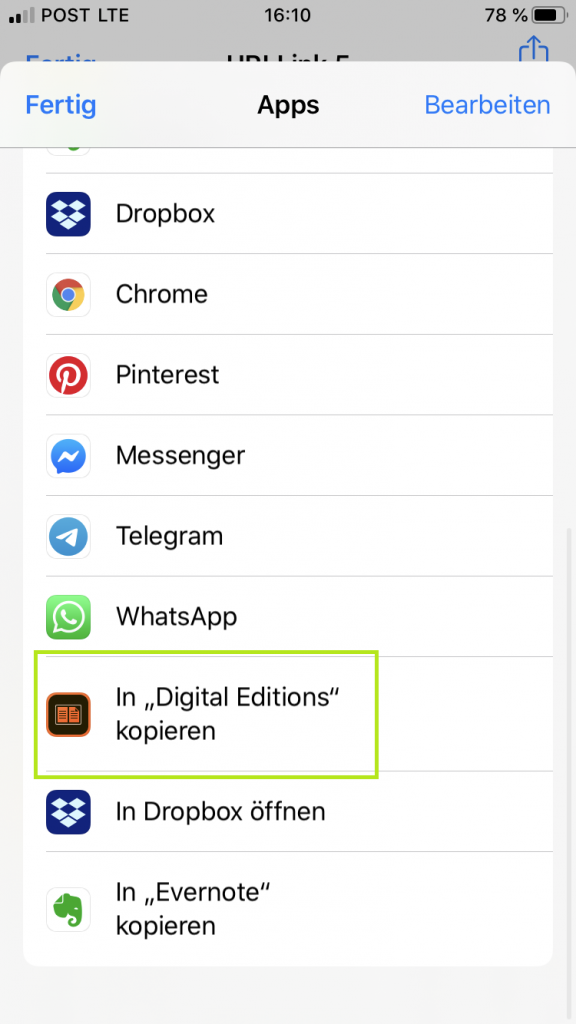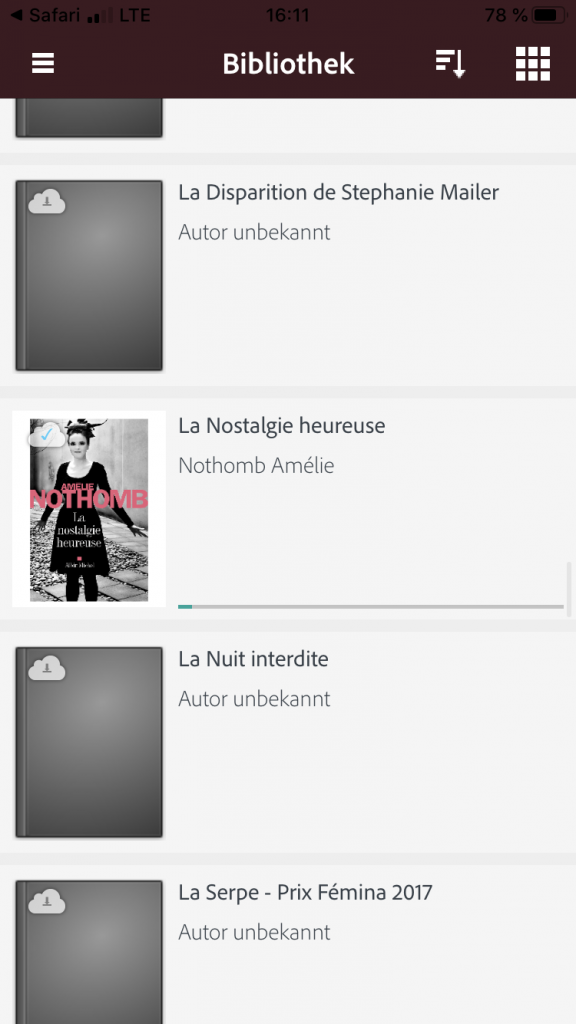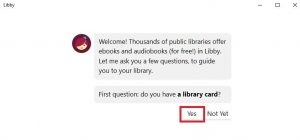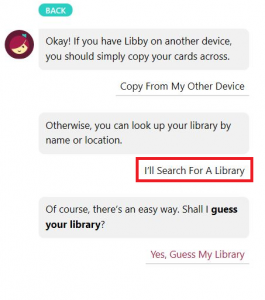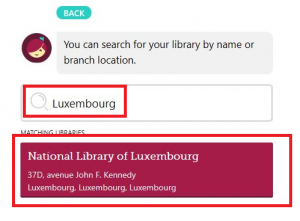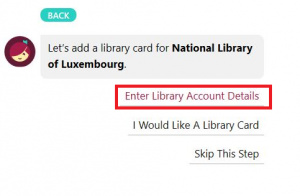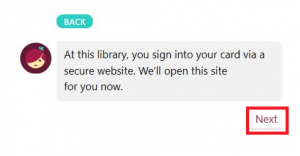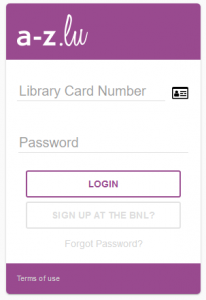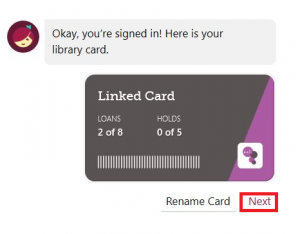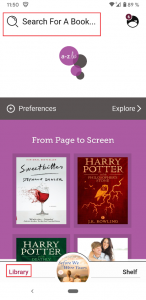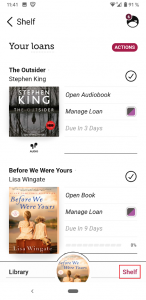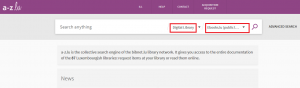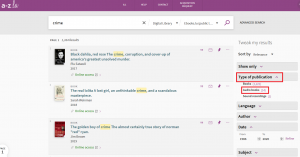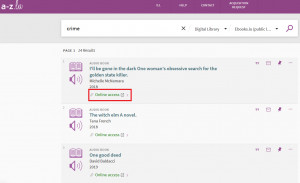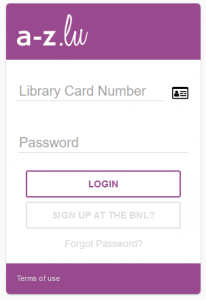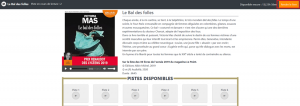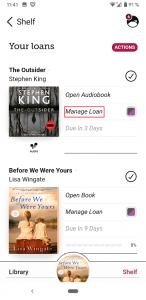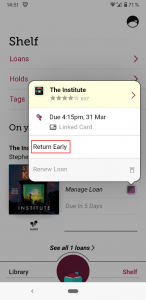There are two different ways to borrow ebooks on a reading device.
1. If your reading device has an internet connection and browser, you can download ebooks directly.
Simply follow the instructions in Section 4.1. on borrowing ebooks on your PC to search for and download ebooks directly on your reading device.
Please note that the E Ink browser is not suitable for viewing and navigating complex websites.
2. If your device does not have a browser you can download the ebooks on your PC, then transfer the ebooks to your reading device.
Whatever your desired approach, you will first need to use your Adobe ID to authorise the reading device.
If you do not have an Adobe ID yet, please see Section 2.1. – How can I create an Adobe ID?
Enter your ID and password in the following places:
PocketBook : Parameters – Account and synchronisation – Adobe DRM
Tolino: Meine Konten und TelekomCloud – Adobe DRM
For information on other reading devices, please see the corresponding user guide or contact us (help@consortium.lu).
Borrowing and transferring ebooks to your reading device (PC)
Use the search engine of the Luxembourg library network (www.a-z.lu) to find the ebook you wish to borrow. Before you begin your search, click on the “Digital Library” tab.
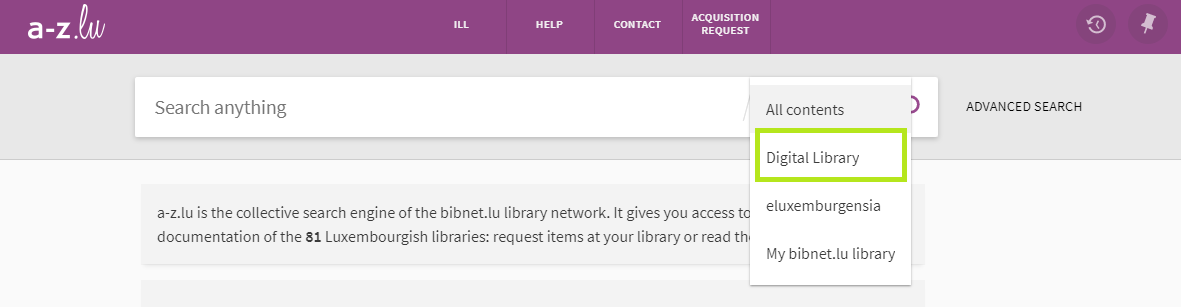
Select “Ebooks.lu (public libraries)” in the pull-down menu to the right of the search box to define the type of document you are looking for.
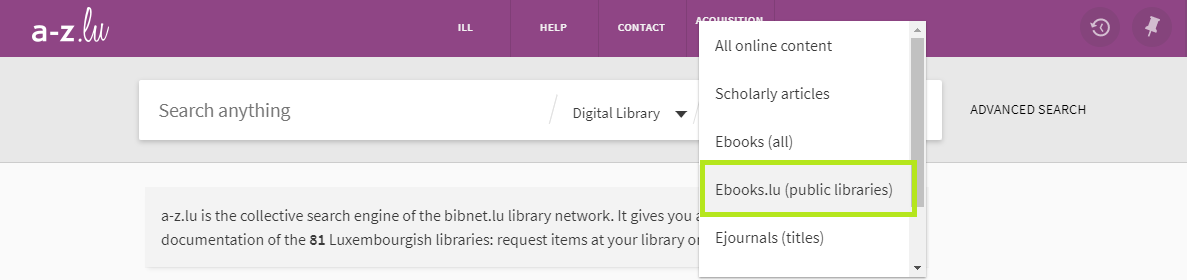
You can now enter your search terms.
Once you have found an ebook you are interested in reading, click on “ Online Access”.
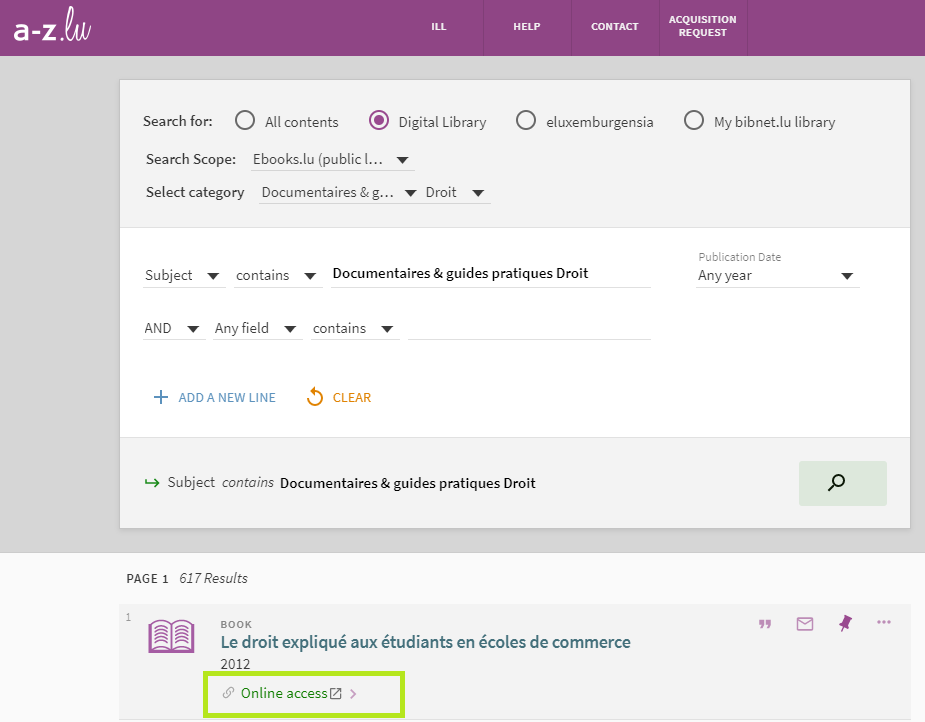
You will then be redirected to the ebook provider’s platform.
If you have not yet logged in, use your library card number and password to log in now.
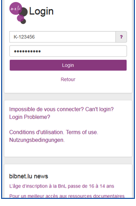
After logging in, the ebook details will be shown on the provider’s platform.
If you have chosen an ebook that is available on the Numilog platform (mainly books in French), the consultation options will be shown on the details page.
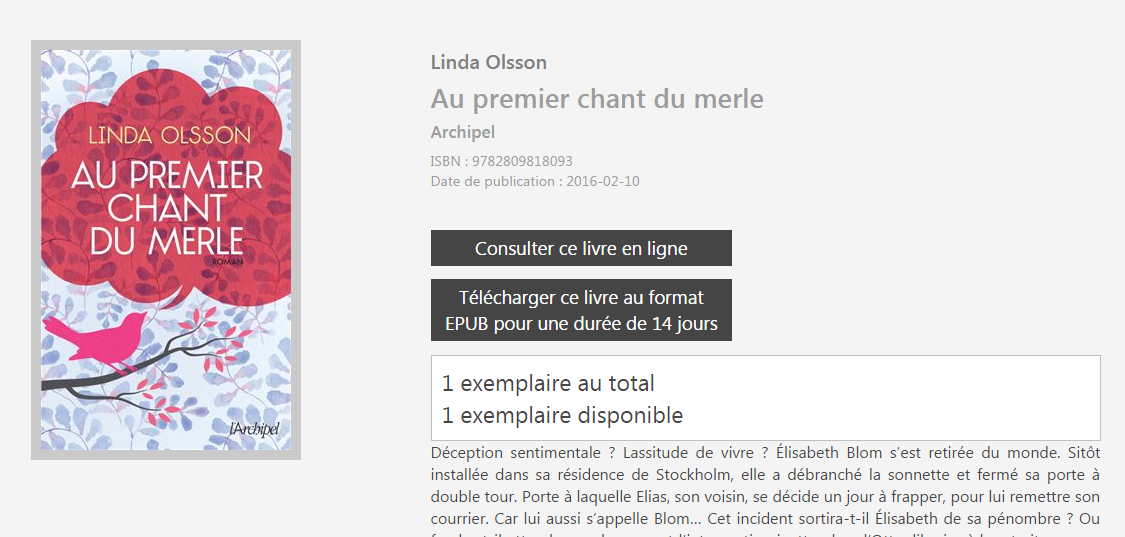
To download the ebook, click on “Télécharger ce livre au format EPUB pour une durée de 14 jours” (Borrow book).

Please note that minor variations may arise depending on the resource and your device.
The ebooks of different providers are indexed in a-z.lu and can be borrowed via the providers’ platforms. This explains why the borrowing procedure – while similar – may vary a little depending on the ebook provider, as each provider has their own distribution platform.
How can I download an ebook on the other platforms? Please see Section 3 – Ebook providers for more information.
You are able to download ebooks on several devices as long as they are authorised with the same Adobe ID.
Open the ebook with Adobe Digital Editions (on PC).
The ebook will be downloaded to your library in Adobe Digital Editions.
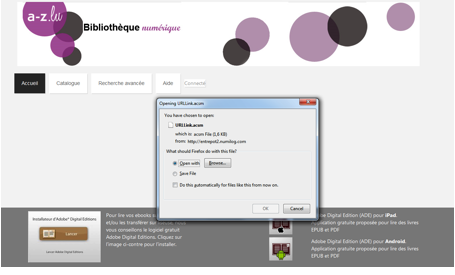
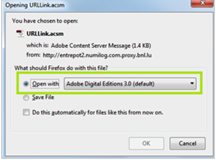
You will then be able to read the ebook in Adobe Digital Editions or to transfer it to your reading device.
Transferring ebooks to your reading device
Ensure that Pocketbook Reader is open on the device.
- Use the USB cable provided to connect your reading device to your computer. When the below screen appears, click on Connect.
- In your library, left click on the ebook that you would like to transfer and drag it over to your external device.
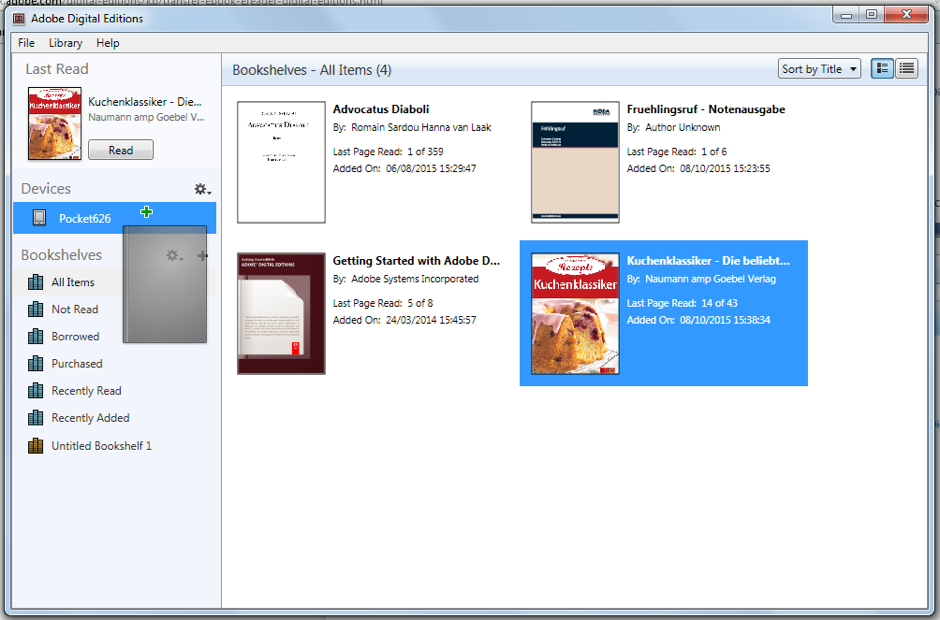
The first time that you transfer an ebook to your reading device, you will need to authorise this transfer using the same Adobe ID as for the Adobe Digital Editions tool.
You are able to repeat this final step for all books that you wish to upload to your reading device.
To safely disconnect your reading device, click on the external device eject icon in the Windows notification zone at the bottom right-hand corner of the screen.
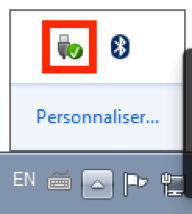
Click on “Eject [reading device X]” in the list of devices.
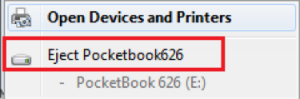
You can then unplug your reading device’s USB cable and read the ebooks transferred wherever you wish.
Returning ebooks borrowed via Adobe Digital Editions (PC)
Ebooks can be borrowed for 14 days. After this period, it will no longer be possible to access the ebook in your reading device. If you haven’t finished reading the ebook, you are able to renew your loan – and that for as long as you wish.
You are also able to return ebooks at any time, for example if you finish reading them before the loan period ends.
If you have transferred an ebook from the PC to your reading device, you will need to return the ebook using the Adobe Digital Editions on your PC.
Select the ebook to return in Adobe Digital Editions and right click on the cover. Select “Return Borrowed Item”, then click on “Return” in the next window to confirm.
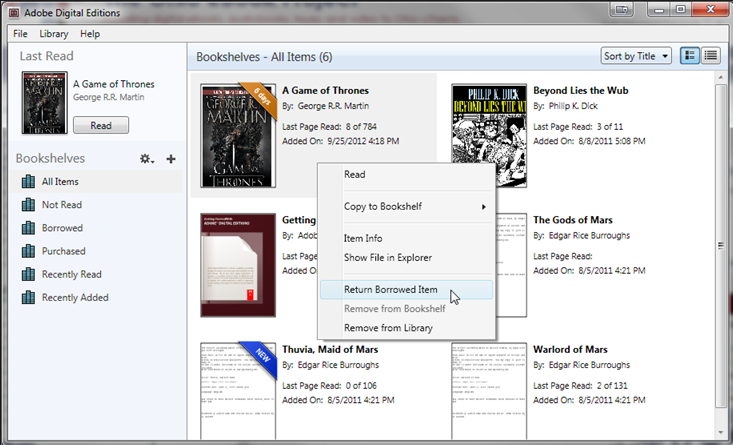
In a few minutes, the system will process your return and the ebook will disappear from your folder.
Please note that it is not possible to return ebooks borrowed from the Ciando platform (German ebooks) before the end of the loan period.